Scanning QR Codes Has Never been Easier, Here's How
How to scan a QR code with your iphone!
How to scan a QR code with your iphone!

Up until about 6 years ago, QR codes were a bit tidious to interact with. Even during the early iPhone & App store days, people were required to download a particular application in order to retrieive the information from the QR code; and before smartphone days, you needed a specific piece of hardware that was clunky & expensive in order to interact with QR codes. But now, we see QR codes everywhere, from restaurant menus, TV ads, loyalty sign ups and even inventory management. So what changed?
In 2017, Apple released the iOS 11 update to all iphone users overnight. iOS 11 brought the ability to use the native camera app on your iPhone to scan QR codes; no third party app or extra hardware needed. So one day to the next, 10s of millions of people could now scan and interact with QR codes!
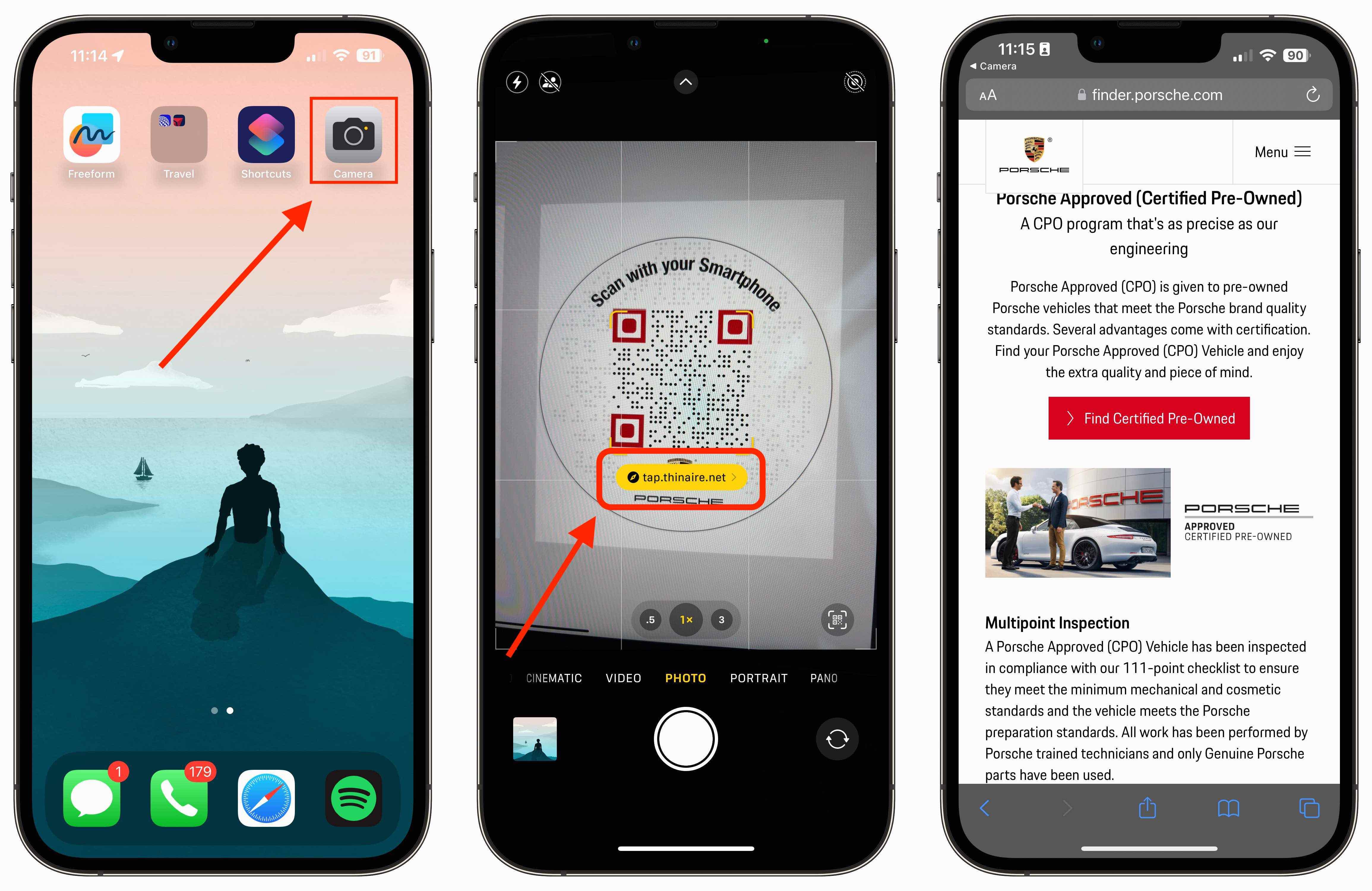
Now that you know how to scan a QR code, why not try creating one! Try Thinaire's platform and get the most out of your QR code usage!